What Is a WordPress Maintenance Plan? Complete Guide 2025
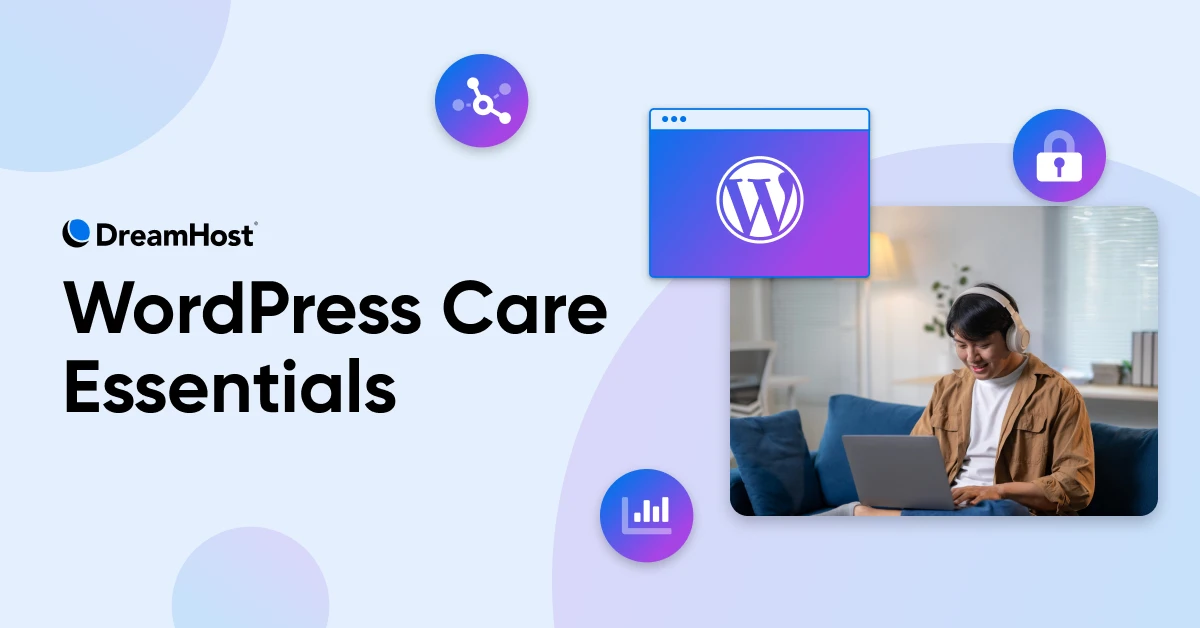
We’ve been asking the wrong question about WordPress maintenance. Instead of, “What maintenance plan to buy?” we need to ask, “What maintenance does my site actually need?”
After 25+ years of hosting websites at DreamHost, we’ve seen it all. Hobby bloggers spending hundreds monthly for enterprise-level maintenance, e-commerce stores using $5/month hosting without backup plans, and more…
So, if you want to figure out what WordPress maintenance your site could use, this guide is all you need.
What Is a WordPress Maintenance Plan?
A WordPress maintenance plan is a systematic approach to keeping your website secure, fast, and functional through regular updates and optimization.
What’s Included in a WordPress Maintenance Plan?
WordPress maintenance plans cover three core areas: security management, performance optimization, and functionality preservation.
- Security management: This includes monitoring for WordPress vulnerabilities, applying security patches, scanning for malware, and maintaining reliable backups. For instance, the Really Simple Security vulnerability that affected 4 million+ WordPress sites in November 2024 shows why rapid security response matters more than daily monitoring.
- Performance optimization: This covers database cleanup, image optimization, caching configuration, and server-level improvements. With even a 1-second delay reducing conversions by 7%, this directly impacts revenue for business sites.
- Functionality preservation: This involves testing plugin updates, managing WordPress core updates, monitoring uptime, and fixing broken elements before they frustrate visitors or hurt search rankings.
The confusion around maintenance plans comes from providers packaging these services differently at price points ranging from free to over $1,000 monthly. Your site doesn’t need everything — it needs the right combination done consistently.
Understanding what you actually need starts with understanding what type of WordPress site you’re running and what’s at stake if maintenance fails.
Should You Opt for a Dedicated WordPress Maintenance Service?
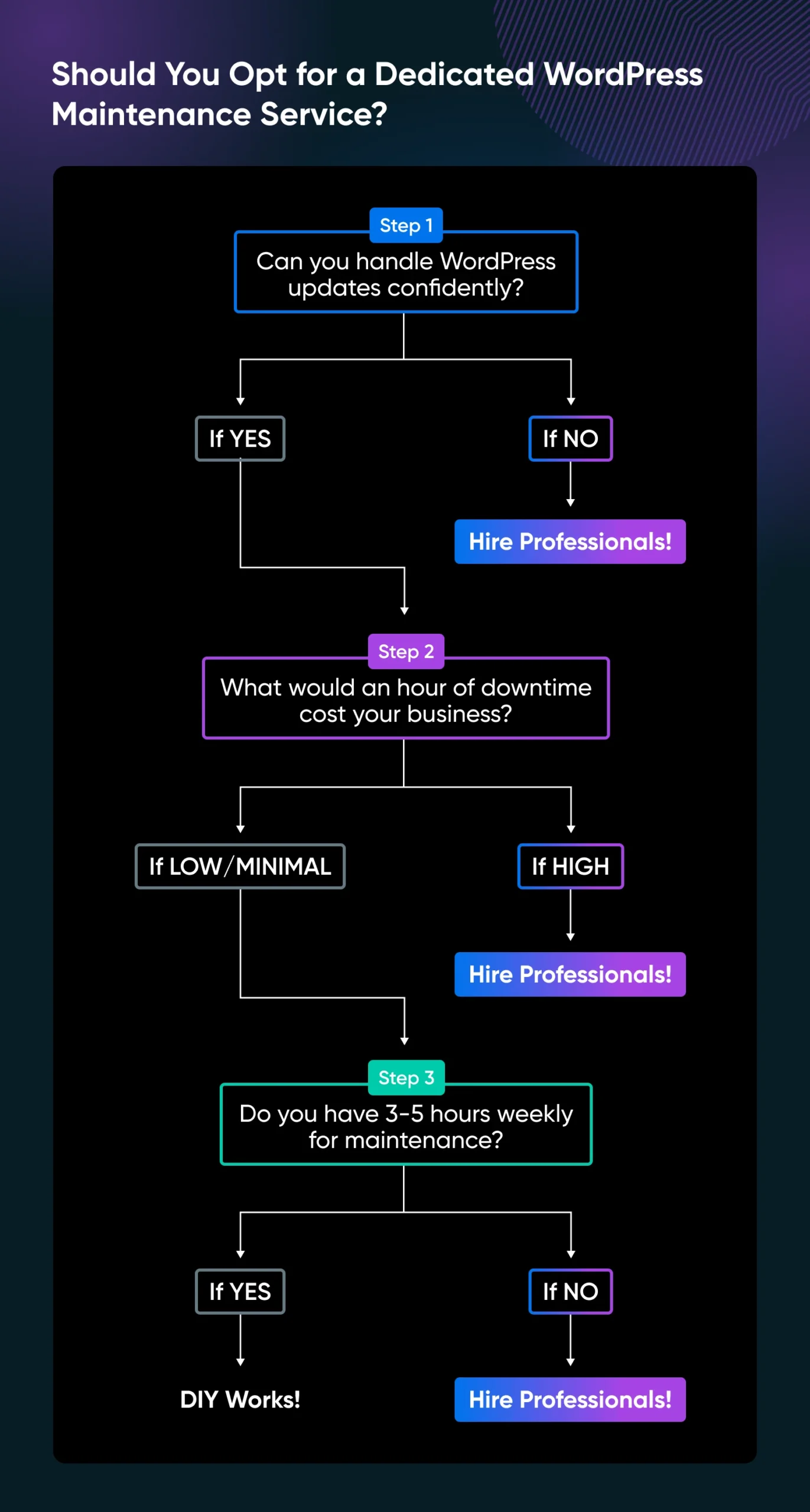
The decision comes down to three questions:
- Can you handle WordPress updates confidently?
- What would an hour of downtime cost your business?
- Do you have 3-5 hours weekly for maintenance tasks, depending on your website?
If you’re technically comfortable and downtime wouldn’t significantly impact revenue, DIY maintenance with a good hosting service often suffices. But if WordPress updates make you nervous or your site generates meaningful business revenue, you absolutely should let the professionals handle it. WordPress maintenance services typically pay for themselves for revenue-generating websites.
Many hosting providers now offer basic and even comprehensive maintenance features (like DreamCare). So, make sure you check what your current host offers before searching for separate services.
The Four Types of WordPress Sites and Their Maintenance Needs
Depending on the type of website you run, your maintenance needs will differ. Here are the four types of WordPress websites and the expected maintenance.
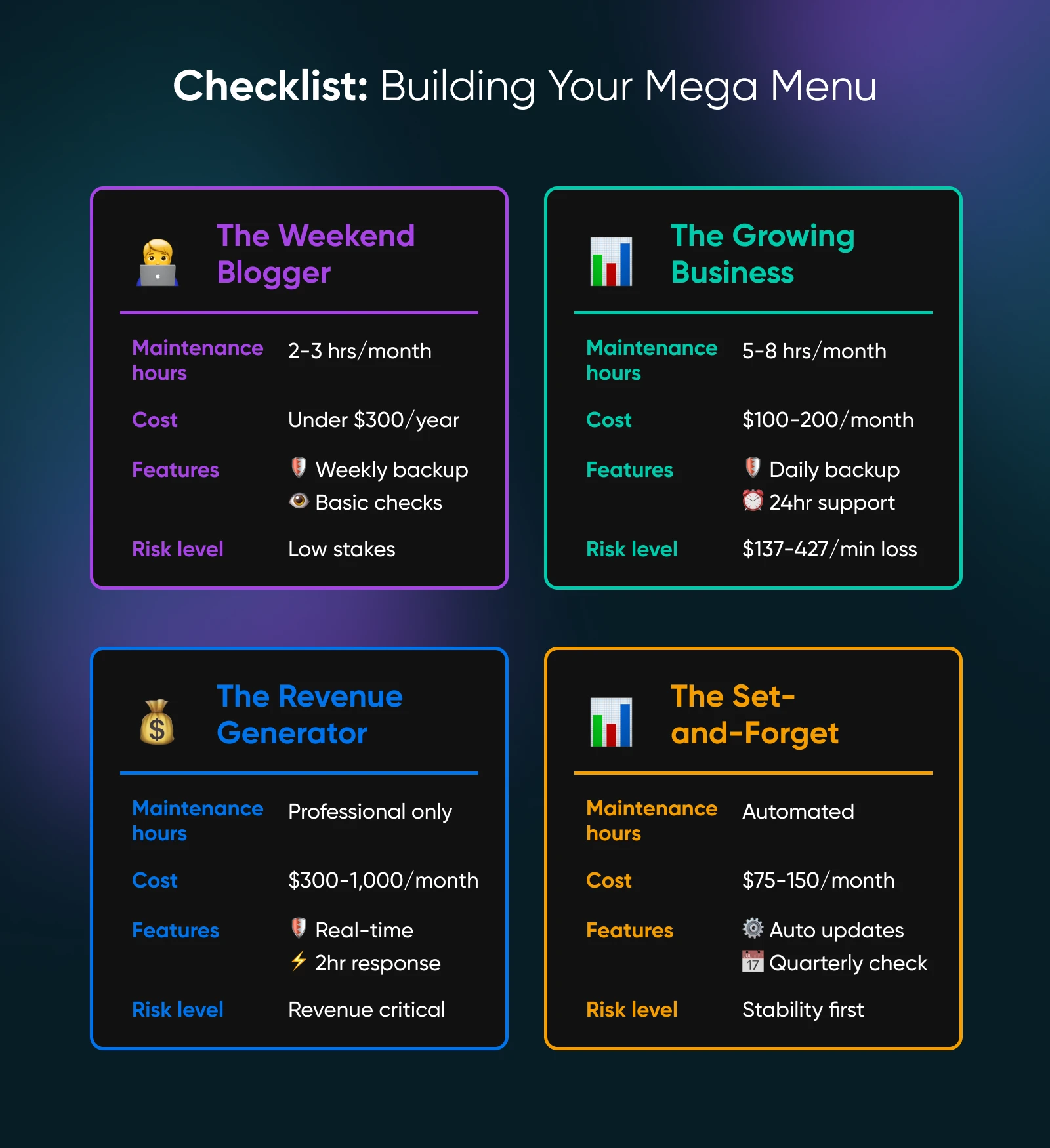
1. The Weekend Blogger
You run a hobby blog, portfolio site, or personal project with minimal traffic and no direct revenue generation. What’s at stake here is time and frustration rather than money.
A hacked site might display spam ads for a few days. Broken contact forms and slow-loading photos annoy visitors, but won’t bankrupt you. The real cost is the stress of dealing with problems and potentially paying several hundred dollars for professional cleanup.
Your maintenance of a simple blog must focus on: essential security updates within 48 hours, weekly automated WordPress backups with monthly restoration testing, and quarterly WordPress core updates.
Don’t worry about daily monitoring, real-time alerts, and performance optimization unless your site grows significantly.
Many hosting providers handle these basics automatically. For instance, at DreamHost, we include automatic backups and security monitoring as standard features, rather than add-ons. Simple DIY maintenance works well here too, requiring 2-3 hours monthly with annual costs under $300 yearly, including your hosting.
2. The Growing Business
Your website generates 25%-50% of business revenue through leads, sales, or brand awareness, handling moderate traffic with limited in-house technical resources.
Maintenance failures of websites at this stage directly impact revenue. Small businesses lose $137-$427 per minute during downtime. For a business generating $25,000 monthly through its website, even 2-3 hours of monthly downtime costs more than professional maintenance services.
You need biweekly security updates with staging environment testing, daily automated backups with restoration verification, monthly performance optimization, and business-hours support with 24-hour response guarantees.
Professional maintenance services (like DreamCare!) typically include these features. Paying for them can be an investment that pays for itself by preventing a single serious downtime incident.
3. The Revenue Generator
Your website generates 75%-100% of business revenue through e-commerce, membership sites, or digital products, with downtime meaning direct revenue loss.
Every minute of downtime costs money. E-commerce sites can see over 7% cart abandonment and lost revenue because of downtime or crashes. Security breaches cost an average of $4.4 million, according to IBM’s 2025 data.
You need:
- Real-time monitoring
- Advanced threat detection
- Staging environments for all updates
- Daily backup testing
- 24/7 priority support with 2-hour response guarantees
- Security incident response
At this stage, comprehensive services range from $300-$1,000 monthly, while enterprise managed hosting, like WP Engine, Kinsta, or DreamPress Pro, includes some advanced maintenance features that are often more cost-effective than separate hosting plus maintenance services.
4. The Set-and-Forget
You want your established website to run smoothly with minimal intervention, preferring stability over having the latest features.
You need automated security updates with rollback capabilities, conservative WordPress core update policies, quarterly comprehensive reviews, and emergency-only intervention.
Conservative maintenance services typically charge $75-$150 monthly for minimal intervention approaches with extensive testing, while managed hosting with conservative automatic update policies often provides the most hands-off approach.
Essential WordPress Maintenance Tasks
Regardless of your site type, certain maintenance tasks are non-negotiable for any WordPress site that matters to your business or personal goals.
- Security updates should happen within 24-48 hours of vulnerability disclosure: WordPress core vulnerabilities are extremely rare, but plugin and theme vulnerabilities are quite normal considering they’re third-party products. So if you have plugins on your website, you need to monitor security updates.
- Backup creation and testing prevent disasters: Creating backups isn’t enough. You need to test restoration regularly. You’d not want to find that one of your latest backups is corrupted, especially when trying to restore during emergencies.
- WordPress core updates require staging environment testing to catch conflicts before they break your live site: The WordPress maintenance mode that appears during updates can sometimes leave sites stuck, requiring manual intervention.
- Performance monitoring helps catch issues before they hurt user experience: Database optimization, broken link checks, and image optimization should happen monthly for most sites.
- Content and functionality testing ensure forms work, links aren’t broken, and interactive elements function properly: This is often overlooked until customers complain about broken contact forms or checkout processes.
The frequency of these tasks depends on your site’s role in your business. Personal blogs can handle monthly maintenance cycles, while e-commerce sites need daily monitoring and weekly updates.
A Quick WordPress Maintenance Checklist
Whether you handle maintenance yourself or hire professionals, understanding what needs to happen and when helps you stay on top of your site’s health.
Here’s a practical breakdown of maintenance tasks by frequency.
Daily Tasks (For Business-Critical Sites)
- Monitor site uptime using tools like UptimeRobot or built-in hosting monitoring.
- Check for security alerts from your security plugin.
- Review any error logs if you’re experiencing issues.
Weekly Tasks (All Sites)
- Update WordPress core, plugins, and themes when updates are available.
- Run security scans using plugins like Wordfence or MalCare.
- Test backup restoration to ensure your backups actually work.
- Check that contact forms and key functionality work properly.
Monthly Tasks (All Sites)
Quarterly Tasks (Most Sites)
- Audit user accounts and remove inactive users.
- Review installed plugins and remove any you’re not actively using.
- Check your hosting plan to ensure it still meets your needs.
- Run a comprehensive security audit of your entire site.
Annual Tasks (All Sites)
- Review your backup and disaster recovery plan.
- Audit your overall security setup, including passwords and two-factor authentication.
- Consider whether your current maintenance approach still fits your site’s role in your business.
The frequency of these tasks should scale with your site’s importance. E-commerce sites might need daily monitoring, while personal blogs can handle monthly maintenance cycles without issues.
8 WordPress Maintenance Tips That Actually Matter
After hosting millions of WordPress sites, we’ve learned which maintenance practices prevent problems versus which ones just create busywork.
Essential WordPress Maintenance Plugins
The right plugins can automate routine maintenance tasks and alert you to issues before they become problems. Here are some of the best WordPress plugins we’ve seen across thousands of sites.
- Security plugins, like Wordfence or MalCare, handle vulnerability scanning, malware detection, and basic security hardening: These plugins are worth their cost for any site that matters to your business or personal goals.
- Backup plugins, such as UpdraftPlus, automate backup creation and storage: More importantly, they make restoration testing simple, which most site owners skip until disaster strikes.
- Performance monitoring plugins, like Query Monitor, help identify slow database queries and plugin conflicts: WebPageTest from Catchpoint or Google PageSpeed Insights can provide ongoing performance benchmarks to track improvements or degradation over time.
- Uptime monitoring services like UptimeRobot notify you immediately when your site goes down: Early detection often means the difference between a minor blip and extended downtime that damages your reputation.
- Staging environment tools built into hosting providers or plugins like WP Staging let you test updates safely: This single tool prevents more maintenance disasters than any other investment you can make.
The key is choosing plugins that match your technical comfort and maintenance needs. Start with basics like security and backup plugins, then add monitoring and optimization plugins as your site becomes more business-critical.
What WordPress Maintenance Actually Costs
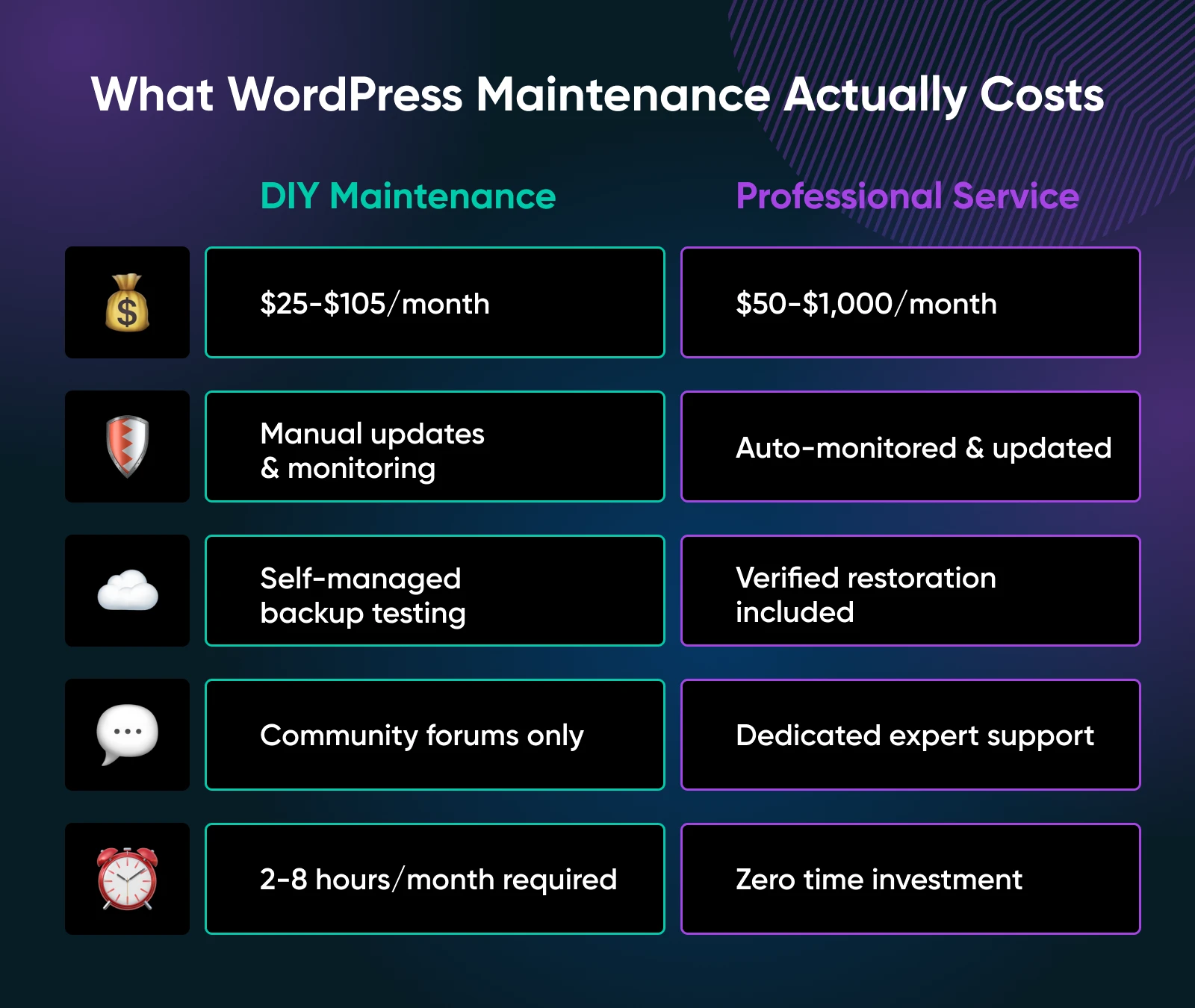
WordPress maintenance costs vary dramatically based on your site’s complexity and business model. The number can generally range from under $100 annually for DIY approaches to over $10,000 annually for enterprise-level management.
DIY maintenance includes security plugin costs ($0-$50 monthly), backup services ($0-$25 monthly), and performance optimization tools ($0-$30 monthly). But with DIY, the hidden cost is time, which can typically be 2-8 hours monthly, depending on your site’s complexity and your technical skill level or the availability of a tech person on the team.
Professional maintenance services start around $50-$100 monthly for basic security monitoring and updates, scaling to $300-$1,000+ monthly for comprehensive management. This can include development support, priority response times, and advanced security features.
Many hosting providers include basic maintenance features in their plans. Before paying separately for maintenance services, check what your hosting already provides. DreamHost includes automatic backups, security monitoring, and automatic updates in its hosting plans. Other providers offer similar built-in features that might meet your basic maintenance needs.
So, while there isn’t a perfect range for maintenance cost, the best estimate is to figure out what you lose when maintenance fails. A single security breach, extended downtime, or lost backup can cost more than years of profit.
How To Choose Your WordPress Maintenance Approach
The choice really comes down to two paths: DIY maintenance or professional services like DreamCare.
As Dallas, DreamHost’s founder, puts it: “Maintenance is a function of how important the site is to your business and how able you are to handle potential issues yourselves or within the team. A maintenance plan is a lot cheaper than having someone on staff in most cases.”
Choose DIY maintenance if you have technical confidence, enjoy troubleshooting, have 3-5 hours weekly available for maintenance tasks, run a personal site with low financial impact from downtime, and feel comfortable with staging environments and backup testing. For DIY approaches, focus on automation using security plugins like Wordfence, backup plugins like UpdraftPlus, and update management tools.
Choose professional maintenance like DreamCare if WordPress updates make you nervous, your site generates meaningful business revenue, you don’t have 3-5 hours weekly for maintenance tasks, downtime would cost you more than maintenance services, or you want guaranteed response times and expert support. Professional services excel at rapid response to security threats, comprehensive testing in staging environments, and handling complex issues that would take hours to research and resolve independently.
Your Next Step in WordPress Maintenance
WordPress maintenance isn’t one-size-fits-all, and the best approach depends entirely on your site’s role in your life or business. Whether you choose DIY maintenance with the right tools or professional services like DreamCare, the key is making an informed decision based on your actual needs rather than fear or marketing hype.
Start with your hosting provider’s built-in features, assess your technical comfort and time availability, then choose the path that protects your site appropriately without overpaying for unnecessary features or under-protecting against genuine risks.

WordPress Hosting
Do More with DreamPress
DreamPress’ automatic updates, caching, and strong security defenses take WordPress management off your hands so you can focus on your website.
See More


